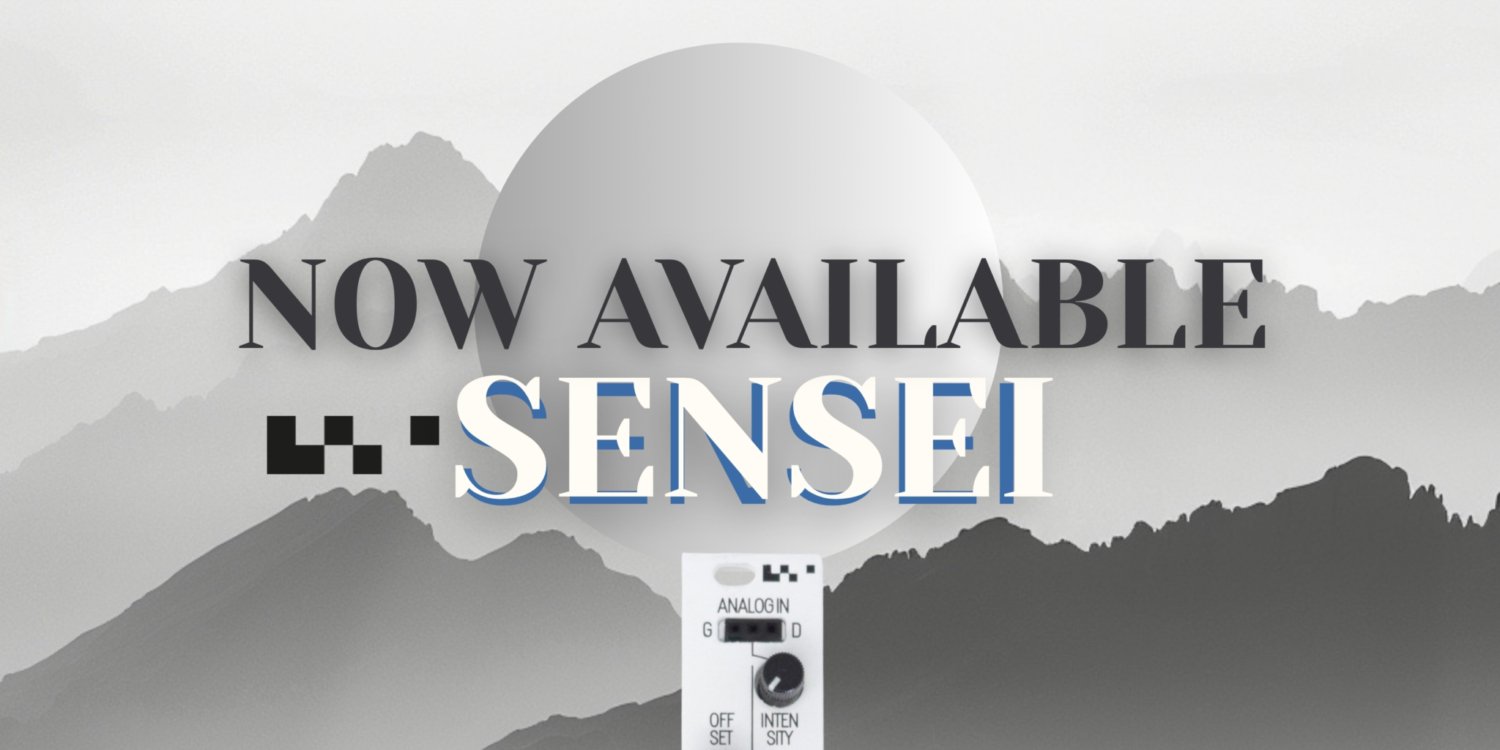FIELD KIT
FIELD KIT
Play with Motors, Sensors, Contact Microphones, Radiosignals! The Field Kit is more fun with the right tools! You could add an Expansion Pack or a Field Kit Eurorack Panel.
DUAL VCA
DUAL DISCRETE VCA
10HP module with two VCA channels, 4CV controls with attenuation & Bias control.Gain with saturation & distortion stages, plus a Smooth slope control
KOMMANDER
KOMMANDER
The Kommander is a dual infrared controller that makes controlling your electronic instruments intuitive and fun. This will allow you to create complex sounds for little price.
MODULAR CASE
MODULAR CASE
Now we have a powered version that includes the case with a Strom+ module& more.You only need to plug modules into the case and you’re ready to go!